How to setup ActiveBarcode:
If you downloaded ActiveBarcode as ZIP, unzip the archive first.
Run the file ActiveBarcode-Setup6.12.4.exe.
To start the installation, allow the installation program to make changes to your device:
Installation hints:
Run the file ActiveBarcode-Setup6.12.4.exe.
To start the installation, allow the installation program to make changes to your device:



Installation hints:
-
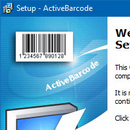 ActiveBarcode-Setup6.12.4.exe and all components are digitally signed by the publisher Lars Schenk.
ActiveBarcode-Setup6.12.4.exe and all components are digitally signed by the publisher Lars Schenk.
- The ActiveBarcode object will be made available system-wide. Therefore, you will need administrator rights to install it. If you do not have these rights, ask your administrator to install the software.
- After the installation, the ActiveBarcode Generator can be run from the start menu, and its components are listed under Apps & features.
- Hints for developers and admins for software deployments and automation.

