Generate barcodes at the command line
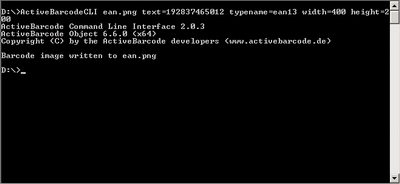 You can use the ActiveBarcode command line tool to create barcode images files directly from the command line. E.g. use it in batch or script programs.
You can use the ActiveBarcode command line tool to create barcode images files directly from the command line. E.g. use it in batch or script programs.The command line tool is included with ActiveBarcode and will be installed automatically when you install ActiveBarcode, unless you have unchecked this option. You'll find ActiveBarcodeCLI.exe in the folder you installed ActiveBarcode to. Usually: C:\Program Files\ActiveBarcode.

Highly accurate barcodes
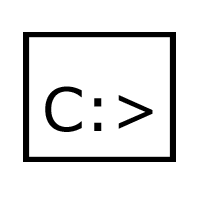
At the command line

Bitmaps and vector graphics
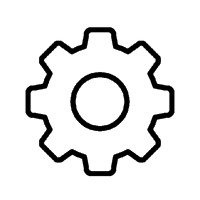
Automation

Versatile in use
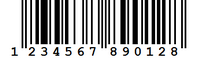 The following call of the tool will create a 400x200 pixels sized PNG image file named ean.png with an EAN-13 barcode encoding 192837465012.
The following call of the tool will create a 400x200 pixels sized PNG image file named ean.png with an EAN-13 barcode encoding 192837465012.