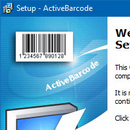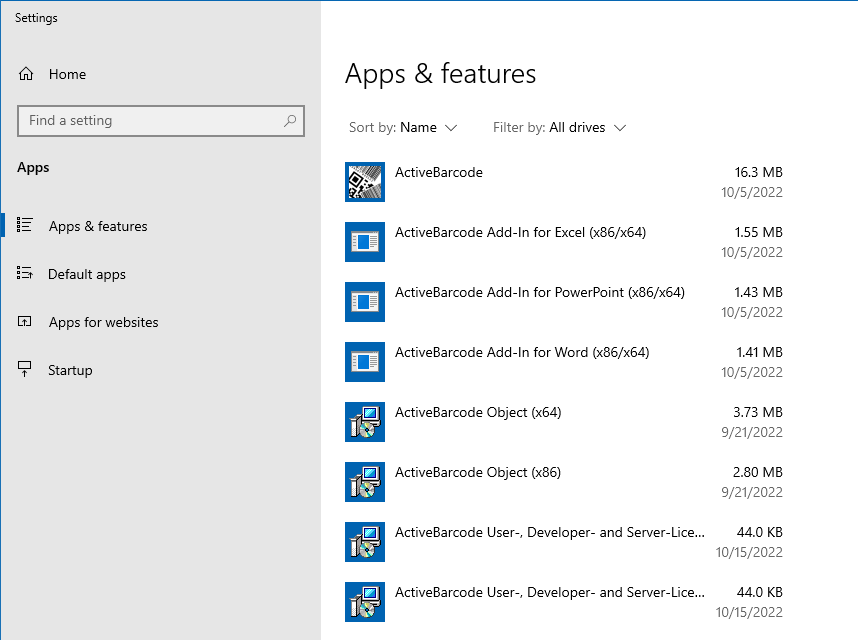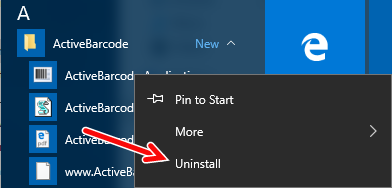How to setup ActiveBarcode:
If you downloaded ActiveBarcode as ZIP, unzip the archive first.
Run the file ActiveBarcode-Setup6.12.2.exe.
To start the installation, allow the installation program to make changes to your device:
Select or change the language for the installation process:
Installation hints:
Run the file ActiveBarcode-Setup6.12.2.exe.
To start the installation, allow the installation program to make changes to your device:
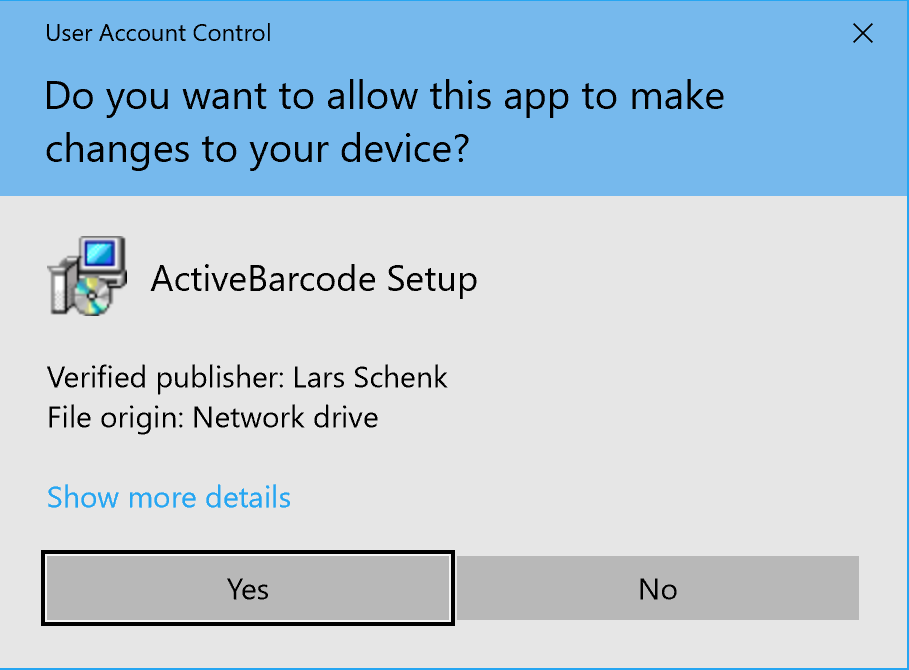
Select or change the language for the installation process:
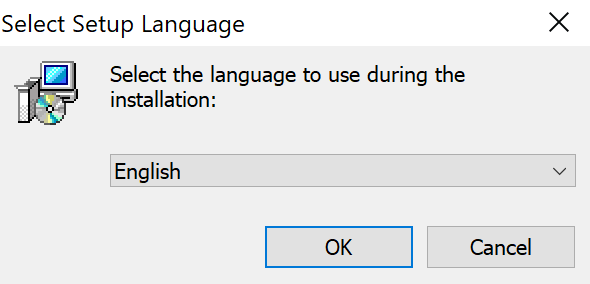

Installation hints:
- ActiveBarcode-Setup6.12.2.exe and all componentes are digitally signed by the publisher Lars Schenk.
- You need administrator rights for the installation. If necessary, ask your administrator to install the software.
- The Office add-ins are automatically available after installation and do not need to be activated explicitly.
- The ActiveBarcode object is available system-wide.
- Installed ActiveBarcode components can be viewed under Programs and Features.
- You can run the ActiveBarcode Generator from the start menu.
- Tip: The ActiveBarcode object is even more flexible and powerful than only the ActiveBarcode generator. Learn how to use the ActiveBarcode object and the Office Add-Ins.