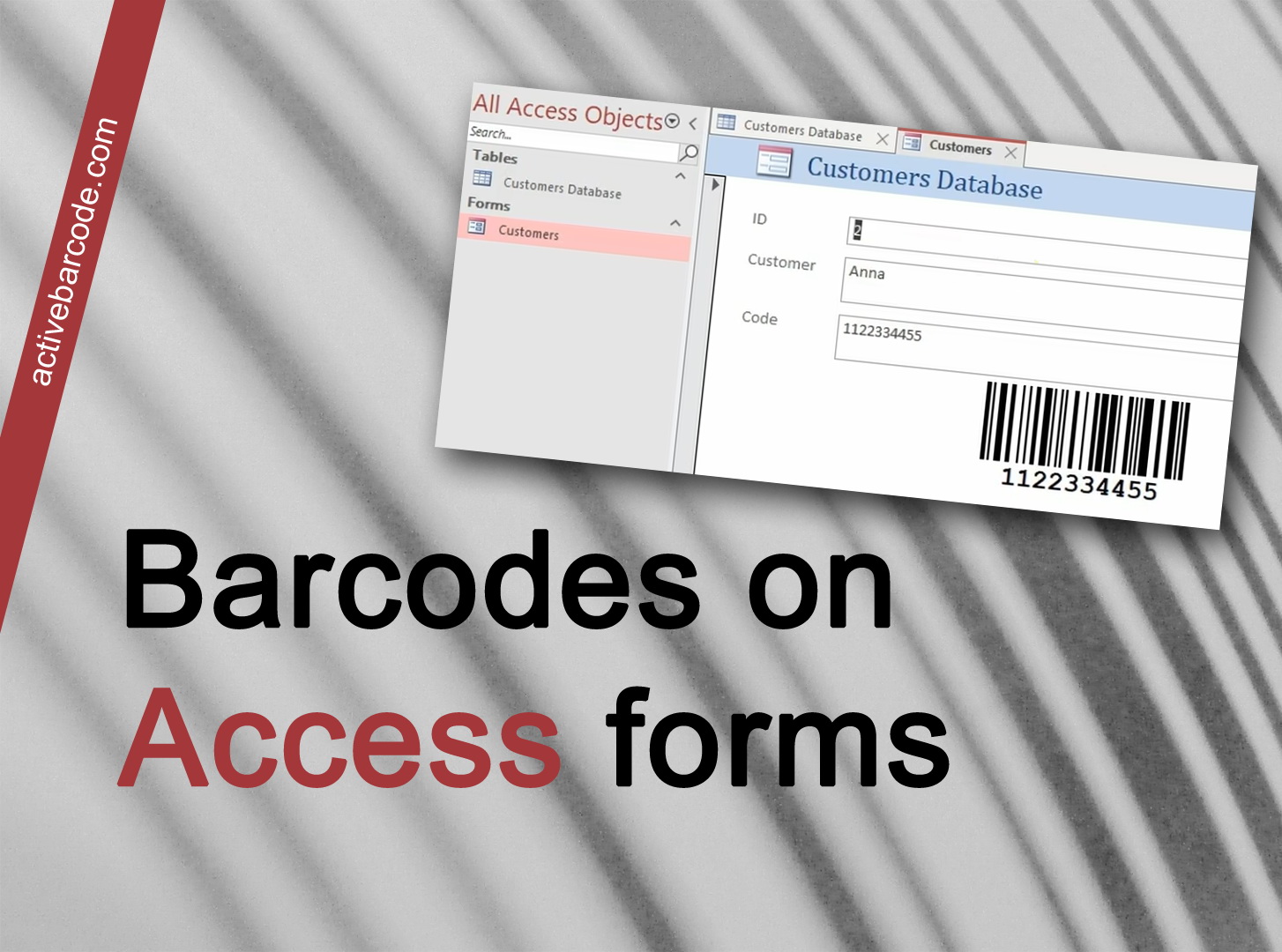Barcodes in Access database forms
Access 365, 2024, 2021, 2019, 2016, 2013, 2010
1
First, launch Access and create a new database or open an existing one to which you want to add a barcode. A simple database could look like this:
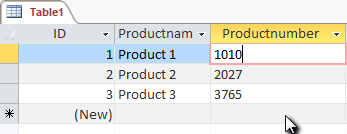
2
Next create a new form and add the ActiveBarcode control to the form. You must be in Design Mode to do this.
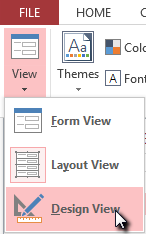
3
Select the Design tab. Click on the button Insert ActiveX control from the range of Controls.
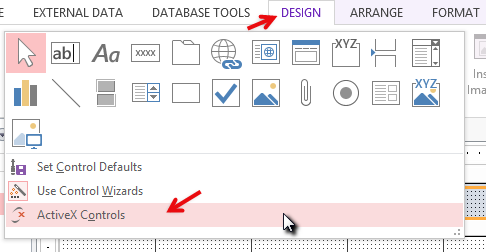
4
A dialog will appear. Select ActiveBarcode and click OK. Now the barcode object will be placed in your form. This will be a standard barcode of EAN-128 type. This is the default type.
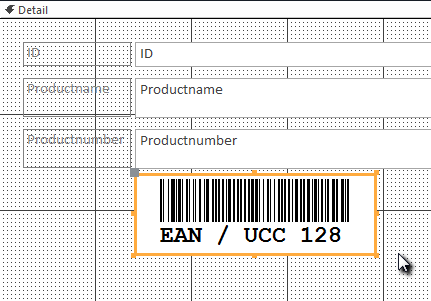
5
You can now modify this barcode. You can change the type, text, colors, etc. To do so, right-click inside the barcode. A pop-up menu will open: Select ActiveBarcode Object followed by Properties. The ActiveBarcode property dialog will open. You can modify the barcode however you like here.
For example you can change the type to any barcode type supported by ActiveBarcode: QR Code, GS1/EAN-128, Data Matrix, GTIN/EAN-13, Code 39, Code 93, GS1-Data Matrix, Code 128, PDF417, DUN-14, EAN-8, EAN-14, EAN-18, ISBN, ITF-14, NVE, PZN8, SCC-14, SSCC-18 ...Next we bind the controls text property (the barcodes content) to the data field Productnumber of the database. Select the Design tab. Click on the button Property sheet from the range of Tools.
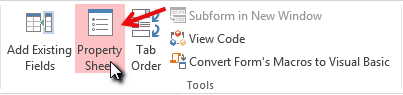
6
Have a look for the entry Control Source and change it to Productnumber. This is the data binding:
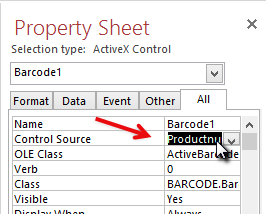
7
Now close the design mode of the form and watch the result by simple opening the form:
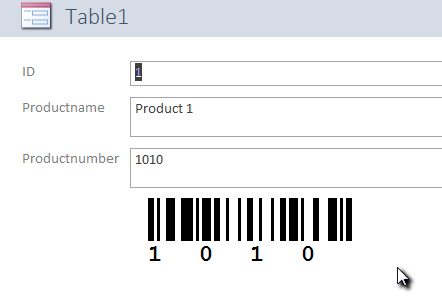
8
The barcode control is bound to the data base field and shows the product number of the current data set as EAN-128 barcode.