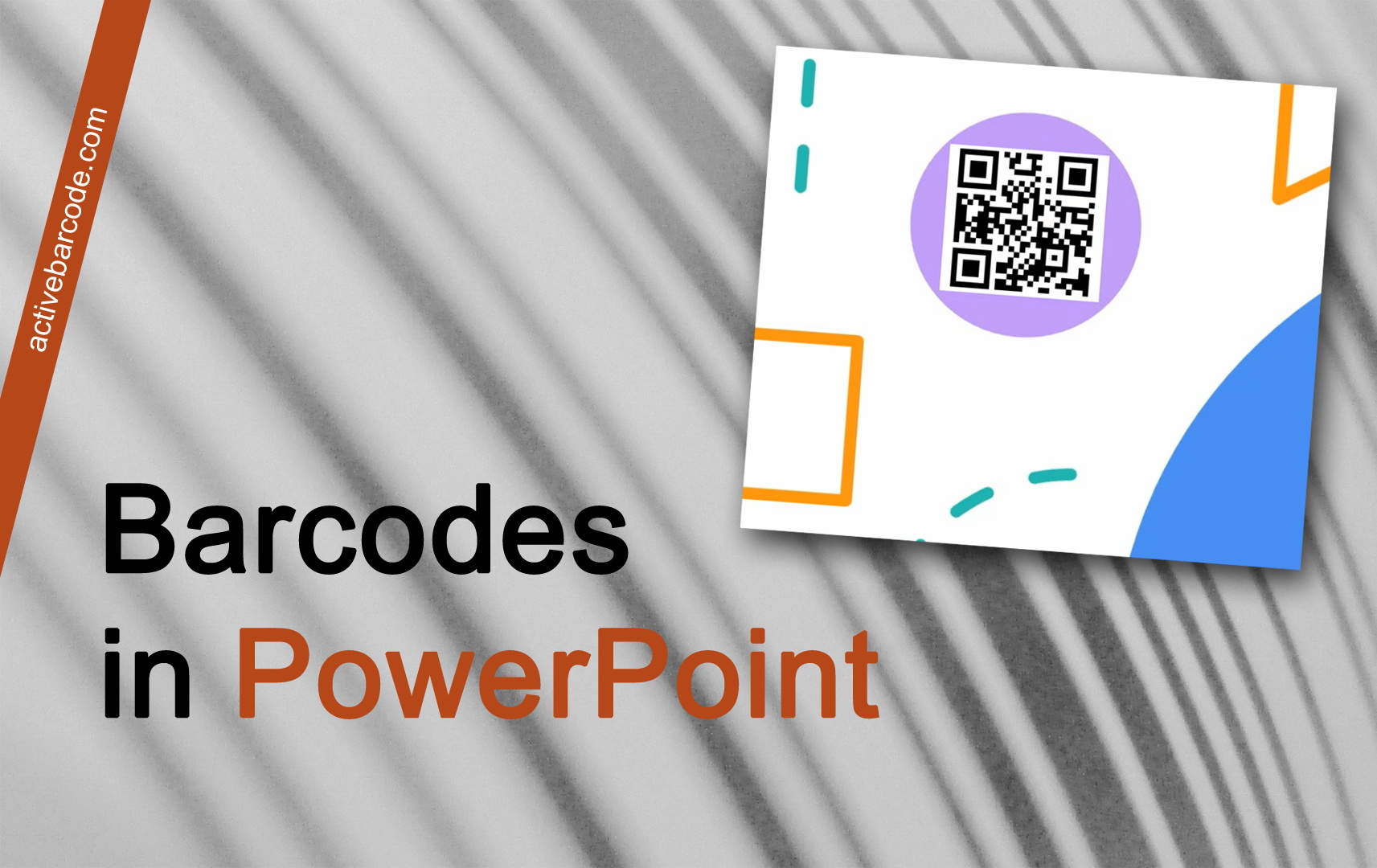How to embed a barcode into a PowerPoint presentation using the Add-In
PowerPoint 365, 2024, 2021, 2019, 2016, 2013, 2010
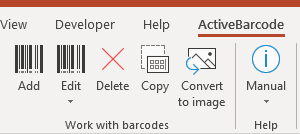
1
To insert a new barcode into your document, click the Add button in the Work with Barcodes group. A dialog box will open where you can customize the barcode according to your preferences:
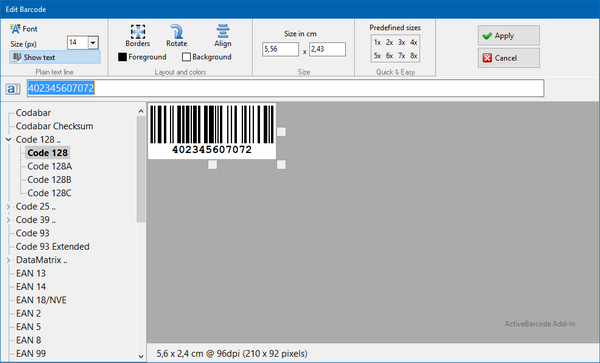
2
Enter the text to be encoded here and select a barcode symbology from the list of barcode types. For example, you can select one of the following types: QR Code, GS1/EAN-128, Data Matrix, GTIN/EAN-13, Code 39, Code 93, GS1-Data Matrix, Code 128, PDF417, DUN-14, EAN-8, EAN-14, EAN-18, ISBN, ITF-14, NVE, PZN8, SCC-14, SSCC-18 ...and others.
Now set the size and any other properties. A detailed overview of the options of the barcode dialog can be found here: The barcode dialog of the Add-In.
3
Now click Apply to embed the barcode into the presentation:
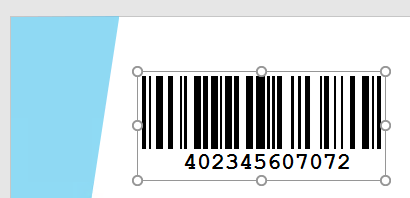
Done!