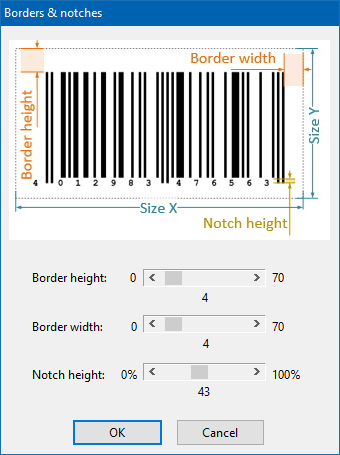Working with the Toolbar

You can access all important functions when creating a barcode via the toolbar. This makes it possible to work quickly and effectively with the generator. The functions are briefly explained below:
Barcode type

Select the appropriate barcode symbology here.
Text (F6)
Enter the text of the barcode to be coded here. Some barcode types also support the coding of control characters.
File
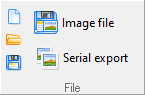
New
Creates a new barcode. Select the barcode type and enter the data to be encoded.
Open
(Ctrl+O)Use this to open a .BAR file. A .BAR file is a description of a barcode. Only the ActiveBarcode Generator is using this file format. It's designed to save barcodes with less storage size.
Save
(Ctrl+S)Use this to save a barcode. Only the ActiveBarcode Generator is using this file format and can open this files.
Image file
This functions saves the current barcode as a bitmap file. You can import this files with many applications. The size of the bitmap is defined over the function Layout & Size in the menu Barcode.
Serial export
This functions saves the current barcode as a bitmap file. You have more options: You can create series of image files and you can rotate the barcode image freely (0-359 degrees) while exporting.
Clipboard
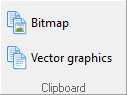
Bitmap
(Ctrl+B)Copies the barcode as a bitmap to the clipboard. Many applications can use this format. Bitmaps are not free scalable.
Vector graphics
(Ctrl+M)Copies the barcode as meta-graphics to the clipboard. Most applications can use this interchange format. Meta-graphics is free scalable.
Plain text line

Font
Select the font for the barcode text.
Showtext
(F8)Decide whether the human readable text line is included or not.
Layout and colors

Borders
Change the width and height of the borders an the notch length here.
Rotate
(F9-F12)Select the orientation of the barcode in 90 degrees steps.
Alignment
Switches the alignment of the barcode.
Foreground color
Select the foreground color for the barcode.
Background color
Select the background color for the barcode.
Size
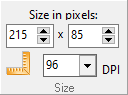
Size in Pixels
Set the size of the barcode in pixels.
DPI
Set the desired DPI here. This specification is used to calculate the real size as shown in the status bar. This value is also saved in the image file as PNG, BMP, TIFF or JPEG when exporting.
Size in cm/inch
This function is a conversion for cm or inch. Enter the desired barcode size in cm/inch. The input is converted into pixels according to the DPI you set.
Quick & easy
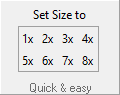
Set size to
Here you can quickly and easily select an automatically calculated barcode size.

Barcode
Use this function to print a barcode in exact dimensions and on a specific place on a sheet of paper. Example: Print one barcode exactly onto a page.
Labels
Print labels with barcodes on it. Example: Printing barcode labels.
Extra
About ActiveBarcode...
Opens a dialog box showing you the current version number and more info about this application.
Internet Homepage
Opens your default Internet browser and goes directly to the homepage of ActiveBarcode.
Exit
Closes the ActiveBarcode Generator.
Misc
UTF-8 encoding
If on, characters above ASCII 127 will be encodes in UTF-8. This applies to QR Code, PDF417 and Data Matrix.
Set demo text
(F7)Sets the barcode text for a valid value for demonstration or test purposes.