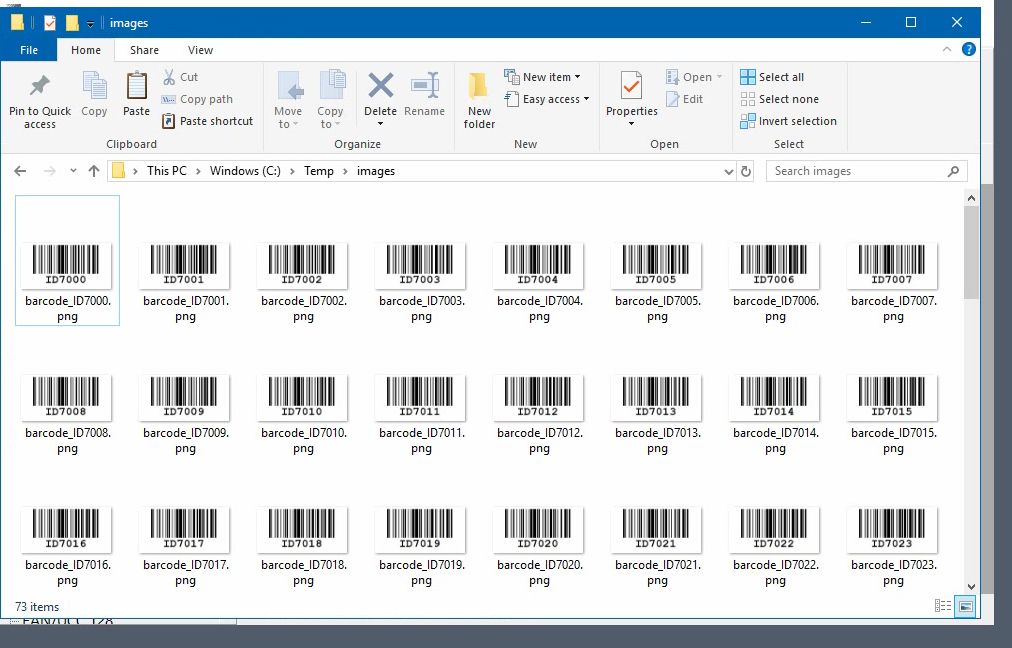How to serial export barcodes as image files
This example shows how to export a series of barcodes as image files.
Launch the ActiveBarcode Generator and create the barcode according to your needs.
Enter the starting value for the serial numbers as the text to be encoded. In this example, we use the value ID000. The trailing digits 000 are automatically detected and incremented during export (ID000, ID001, ID002...).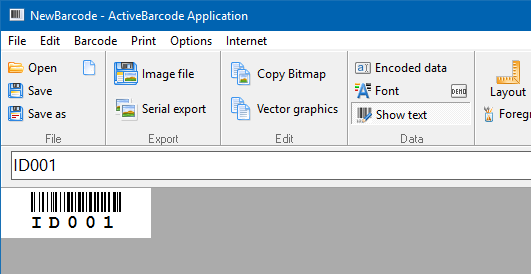
To export the image files, select Multiple Export... from the File menu.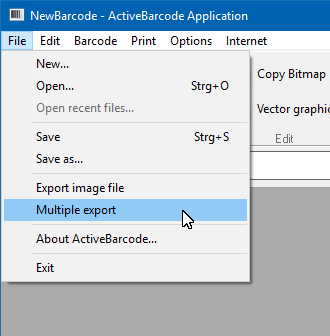
The following dialog will appear: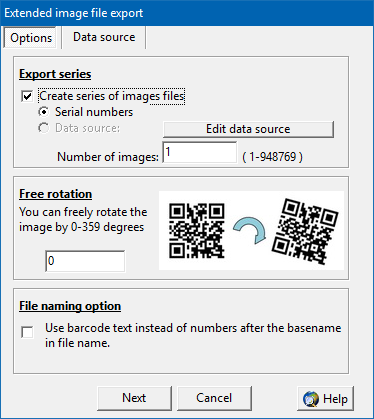
Enable the option Create Series of Image Files Then choose between Serial Numbers and Data Source. In this example, select Serial Numbers Finally, enter the number of image files you want to generate. Click Next.
In the next dialog, specify the base filename and the destination folder. The filename will be automatically extended with numbers, e.g., file.gif becomes file01.gif, file02.gif, and so on.
Click OK. The image files are now generated. In our example, the following five barcode images are created:
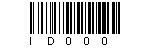
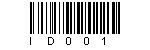
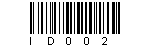
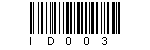
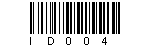
You can also use data import instead of serial numbers. Select Data Source and create or load a data source in the Data Source tab.
1
Launch the ActiveBarcode Generator and create the barcode according to your needs.
Enter the starting value for the serial numbers as the text to be encoded. In this example, we use the value ID000. The trailing digits 000 are automatically detected and incremented during export (ID000, ID001, ID002...).
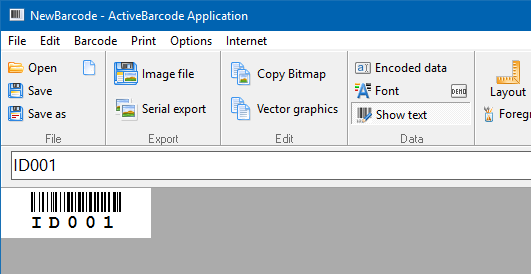
2
To export the image files, select Multiple Export... from the File menu.
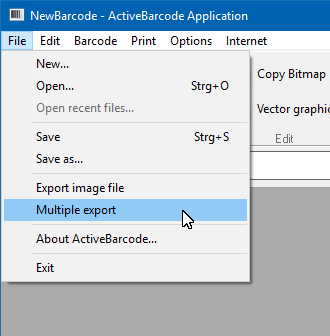
3
The following dialog will appear:
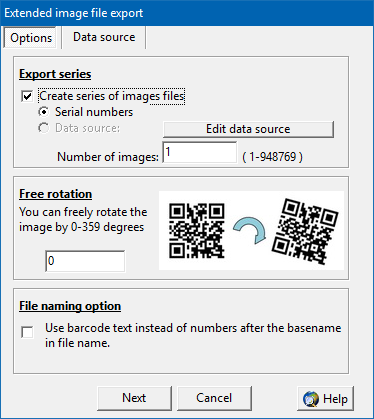
4
Enable the option Create Series of Image Files Then choose between Serial Numbers and Data Source. In this example, select Serial Numbers Finally, enter the number of image files you want to generate. Click Next.
In the next dialog, specify the base filename and the destination folder. The filename will be automatically extended with numbers, e.g., file.gif becomes file01.gif, file02.gif, and so on.
Click OK. The image files are now generated. In our example, the following five barcode images are created:
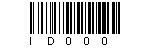
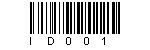
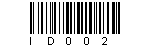
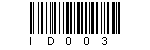
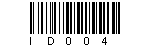
5
You can also use data import instead of serial numbers. Select Data Source and create or load a data source in the Data Source tab.