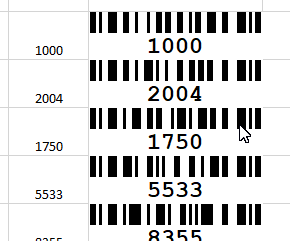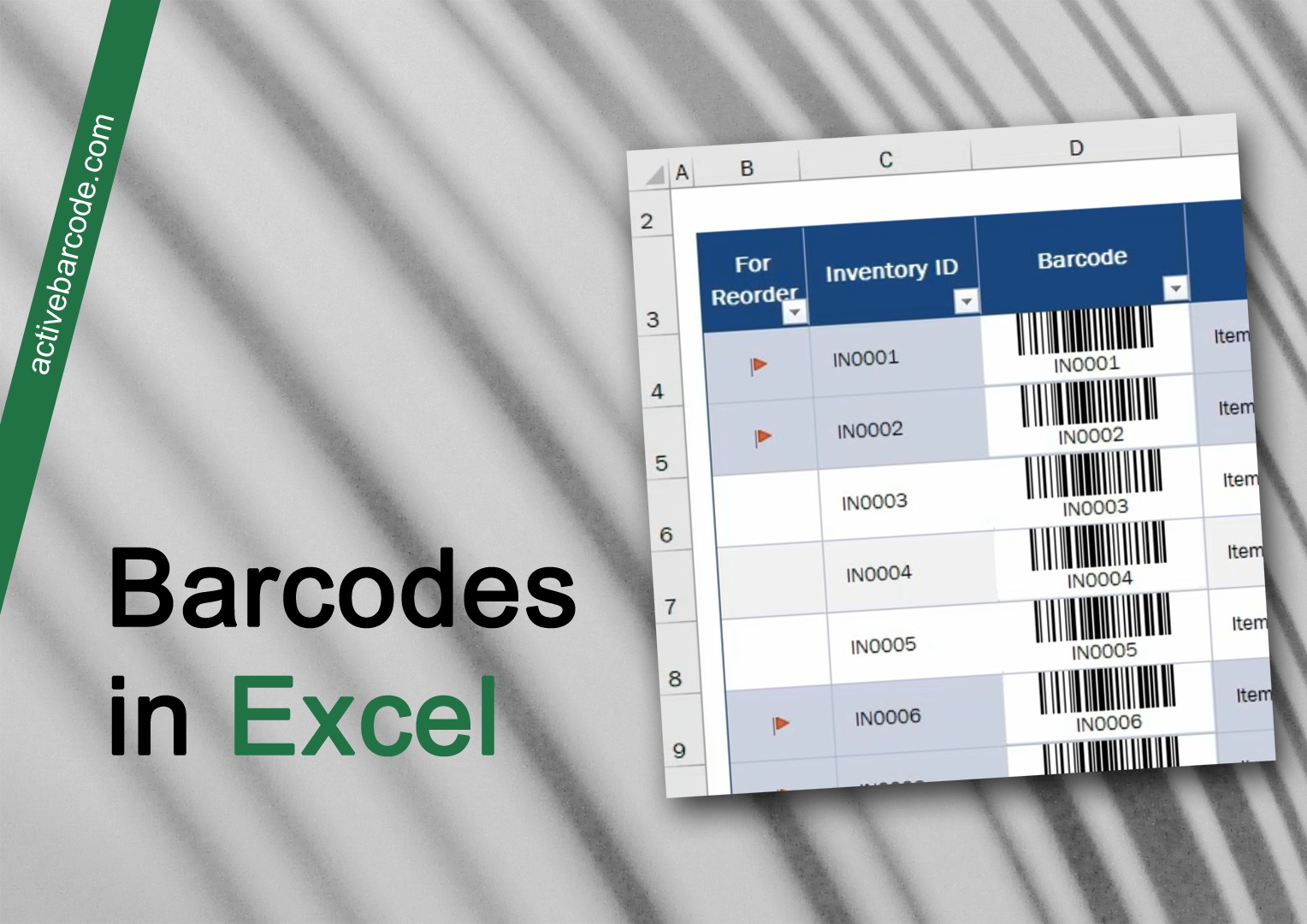How to insert barcodes from selected cells
Excel 365, 2024, 2021, 2019, 2016, 2013, 2010
Select the cells from which you want to create a barcode:
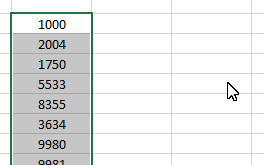
1
Now use the setting options in the Insert barcodes from selected cells section from the ActiveBarcode tab to determine how and where which barcode type should be created. Then click on the Barcodes button to generate the barcodes:
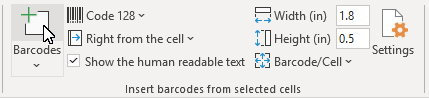
2
The barcodes are created according to your settings. Done!