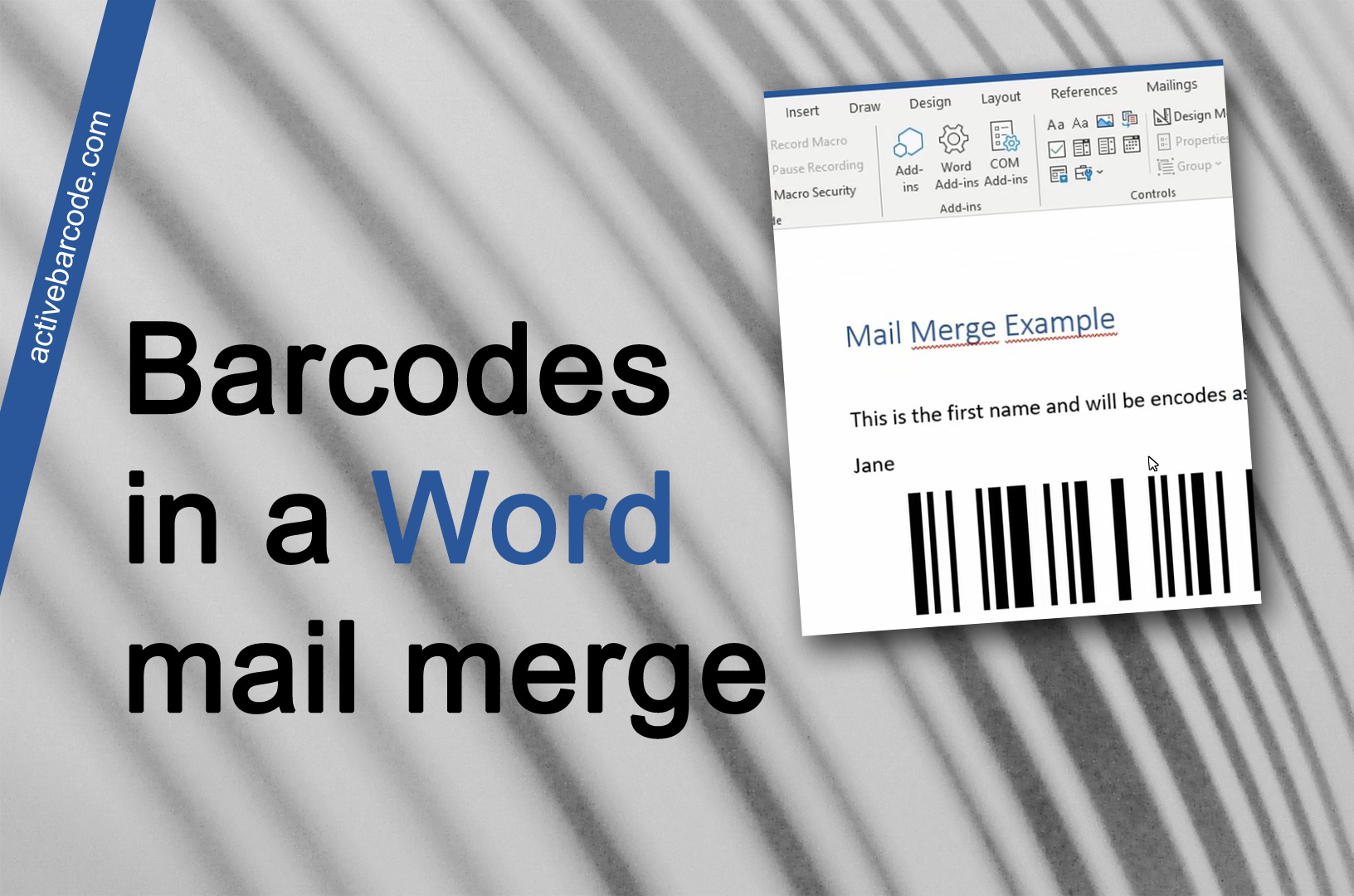在 Word 邮件合并中使用条形码
Word 365, 2024, 2021, 2019, 2016, 2013, 2010, 2007, 2003
1
打开现有邮件合并文档或创建新文档。
2
将条形码对象添加到邮件合并文档中。将其放置在文档中需要的位置,并设置对象的属性,如条形码类型和大小。
例如,看起来就像下面的截图。请注意条形码对象的名称(此处用黄色突出显示)。通常是 Barcode1。
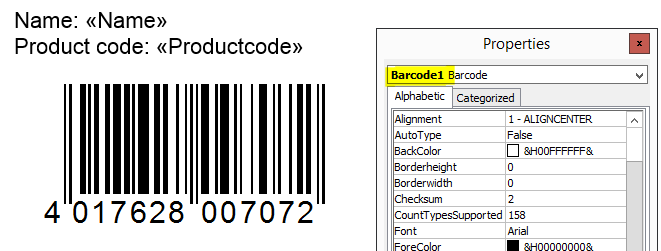
3
邮件合并需要一个宏。您可以添加以下宏。将其复制到剪贴板,然后粘贴到 Word 的 Visual Basic for Applications 编辑器中:
Sub MailMerge_example_with_ActiveBarcode()
' Macro shows how to print barcodes in a mail merge.
if MsgBox("Do you want to print mail merged documents?", vbYesNo, "Question") = vbYes Then
'counter to zero
num = 0
'first record is number one
ActiveDocument.MailMerge.DataSource.ActiveRecord = 1
Do
' Fill ActiveBarcode text property now
ActiveDocument.Barcode1.Text = ActiveDocument.MailMerge.DataSource.DataFields("Productcode").Value
' do not prompt for printing...
Options.PrintBackground = True
' print page
ActiveDocument.PrintOut
' recognize old record
lastone = ActiveDocument.MailMerge.DataSource.ActiveRecord
' select next record
ActiveDocument.MailMerge.DataSource.ActiveRecord = wdNextRecord
'count
num = num + 1
' check if there are new ones
Loop While ActiveDocument.MailMerge.DataSource.ActiveRecord <> lastone
' notify user
MsgBox (Str(num) + " pages printed!")
End If
End Sub
4
结果如下所示。在截图中,你还可以看到插入宏的位置。
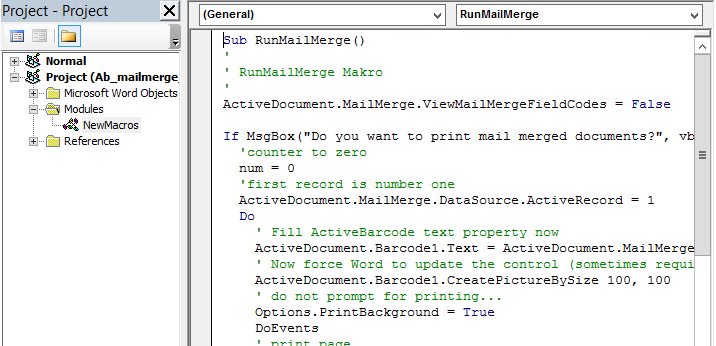
5
现在将宏调整为邮件合并文档:
如果您的条形码对象名称不是 Barcode1,请在宏中更改 - 屏幕截图中左侧的黄色标记。
现在,您可以更改数据源中的字段名,该字段名将用于条形码。本例中使用的是 Productcode - 屏幕截图中右侧的黄色标记。更改引号内的名称。
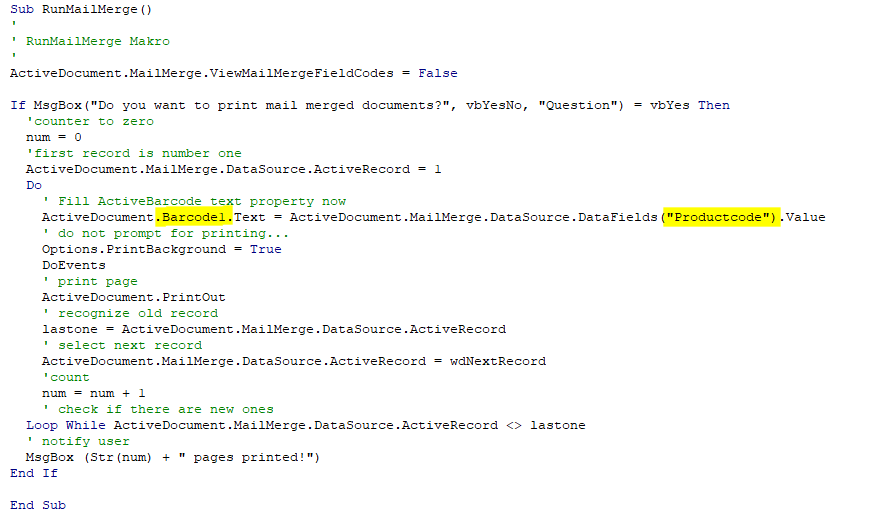
6
保存文档并启动宏进行测试打印。
提示: 开始测试打印时打印少量数据,以便在出错时减少错印。

7
完成。