Word 2007
Barcode objects in a document
Embed and automate a barcode in a Word document
Word 2007
A short description of how to add a barcode to a Word document: First launch Word and create a new document or open an already existing document.
Make sure that you have configured your Word, that the "Developer" tab is shown in the ribbon. If not, go to the Word Options:
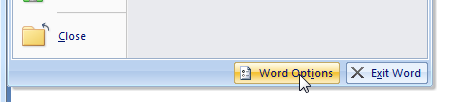
Activate the option "Show Developer tab in the ribbon" and close the option window.
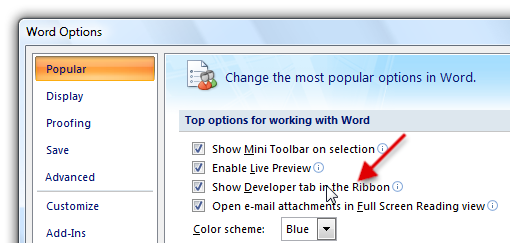
Now you can embed the ActiveBarcode control element into your Word Document. Select Developer tab. Click on the button "Legacy Tools" from the range of "Controls" and then select "More controls" there.
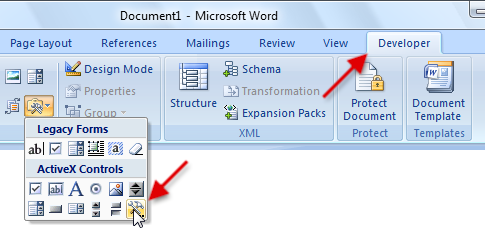
A dialog box appears on the screen:
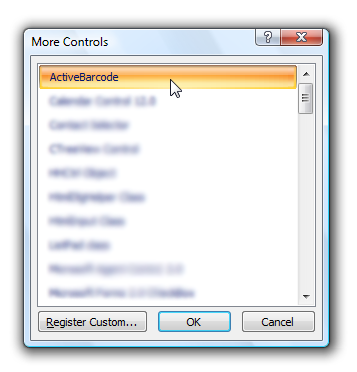
Select "ActiveBarcode" now and click "Ok". Now a barcode will be created inside your document. This will be a standard barcode of EAN-128 type. This is the default type. You can change this to any barcode type supported by ActiveBarcode: QR Code, GS1/EAN-128, Data Matrix, GTIN/EAN-13, Code 39, Code 93, GS1-Data Matrix, Code 128, PDF417, DUN-14, EAN-8, EAN-14, EAN-18, ISBN, ITF-14, NVE, PZN8, SCC-14, SSCC-18, ...
Now you can modify this barcode. You can change the type, text, colors etc. For this click inside the barcode with the right mouse button. A pop up menu will open:
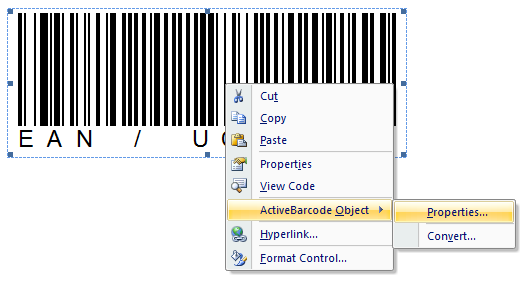
Select "ActiveBarcode-Object" and then "Properties...". The property dialog of ActiveBarcode will open. Here you can modify the barcode as you like.