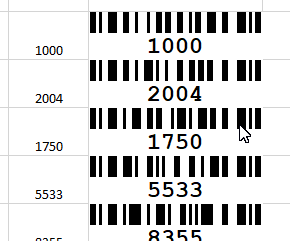Video: How to insert barcodes from selected cells
🔊 Make sure audio is turned on to follow the instructions. Captions are available in several languages.
In this example, we show how to use the Excel add-in to create multiple barcodes in one step from a list of data. The starting point in this example is a simple Excel table with a list of numbers.
Select the cells from which you want to create a barcode:
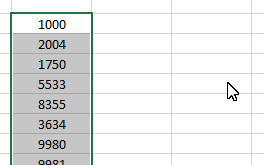
Now use the setting options in the "Insert barcodes from selected cells" section from the "ActiveBarcode" tab to determine how and where which barcode type should be created. Then click on the "Barcodes" button to generate the barcodes:
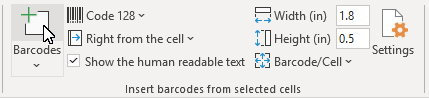
The barcodes are created according to your settings. Done!